Whether you are adding your card on file for the first time, resolving a 'Past Due' notice, or wanting to make adjustments to your monthly subscription, the Account Payment page will be the page you're looking for.
Our new and improved Account Payment page makes it easier to view and edit your plan.
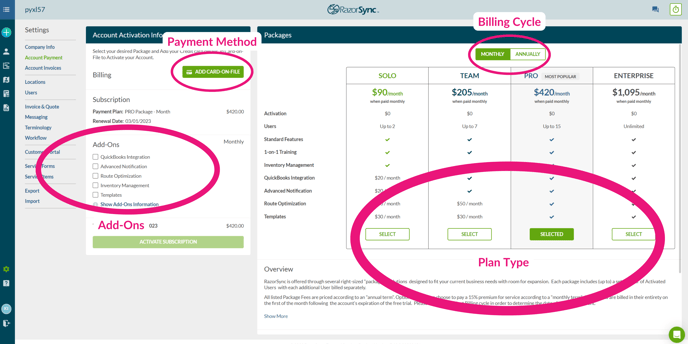
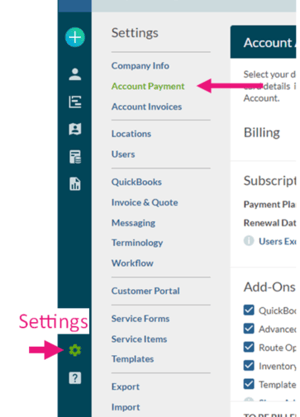
Accessing the Account Payment Settings
To access the Account Payment Settings, click on Settings on the bottom left (Gear Icon).
Then click on Account Payment.
Adding your Card on File for the first time:
1. Select the Plan that most suits you (Solo, Team, Pro, Enterprise)
2. Select Add-Ons
3. Click the [Add Card on File] button in the upper left
4. Enter your card details and submit
Select Monthly or Annual depending on your billing preference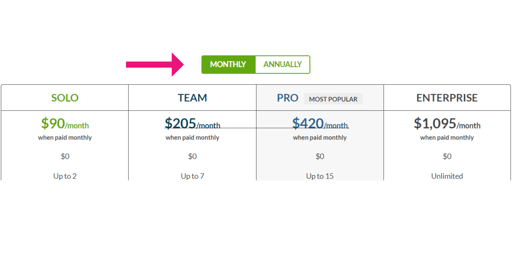
Adjusting Add-Ons:
1. Some Add-Ons are included in the Plan that you've selected, and will be indicated with a checkmark in your list of Add-Ons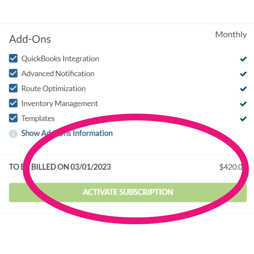
2. Select Annual or Monthly for how you would like to be billed.
3. Click the Update Subscription button in the lower left.
Replacing your Card on File:
If you've been notified that your card on file needs to be updated or that your account is past due, navigate to this page and click the [Replace Card on File] button in the upper left, enter your card details, and submit.
navigate to this page and click the [Replace Card on File] button in the upper left, enter your card details, and submit.
Note: Admins are only able to make plan changes or adjust the account payment method
If you have billing questions, please contact RazorSync Support at (877) 675-4395 ext. 2, we would be glad to assist!