Adjust your workflow preferences to fit your company needs.
Click Settings > Workflow
Phone and Address Format
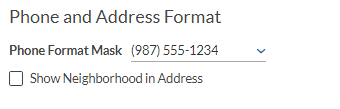
Set the desired phone number format you'd like to apply to all phone numbers in your portal.
*Note: Upon importing customers from QuickBooks, it is possible the phone and address format was set to 'None' in order to bring all customer phone numbers in as-is, even if they contained more than 9 digits (ex. "877-675-4395 ext. 2"). If that was the case, switching your format from 'None' to another format will trim the extra characters off and reduce the number to "(877) 675-4395".
If you would like to have your addresses pre-fill a neighborhood (or borough), enable Show Neighborhood in Address. *Note: Neighborhood information will become a part of the Street Address and will export to QuickBooks with the neighborhood included in the address.
Schedule
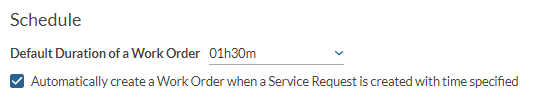
Set your desired default Work Order duration. This comes into play when creating new Service Requests. After selecting a Start Time, the End Time will auto-fill based on this setting. You can always manually adjust each Work Order duration as needed.
Route Optimization
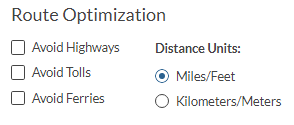
If Route Optimization is enabled, you have the ability to specify these settings, which are used during the Route Optimization process when addresses are sent to Google Maps and subsequently sent back to RazorSync to auto-adjust a users Schedule to the most efficient route.
Mobile App Options
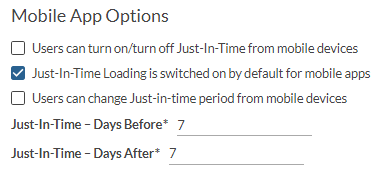
Just-In-Time (JIT) Loading impacts what information is pre-loaded into a users mobile device.
Specify whether users are able to turn JIT on or off from within their mobile apps.
Adjust whether JIT is ON by default for all users (including Admins, but Admins have the ability to adjust their JIT settings from their mobile apps regardless of the first setting being on/off.
Specify whether users are able to adjust the Days Before and Days After from their apps.
Days Before: The number of Days Before determines how far back users can see history.
Days After: The number of Days After determines how far into the future users can see.
*Note: If JIT is enabled, all users will see a [Search Online] option from within the mobile app, which they can use to retrieve information outside of the Days Before/After settings. By downloading a customer record, all of the customers' information will be readily available (a Users Abilities setting below also impacts this, continue reading).
Work Order and Task Status
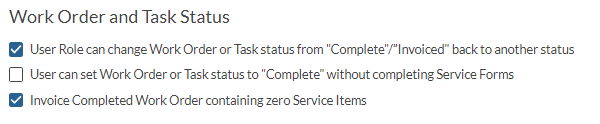
With regards to USERS, you may set whether or not they have the ability to change the status of a Completed or Invoiced Work Order back to another status, such as Incomplete.
Make required Service Form fields mandatory prior to a tech changing the status of a Work Order to Complete. *Only applies to required fields within Service Forms.
If a Work Order does not contain any Service Items, you can prevent it from being invoiced.
Users Abilities

Specify whether you'd like for your USERS to be able to see each others schedules. *Note: when this is enabled, users can view history of work that was performed by a different technician. If this setting is disabled, users can still retrieve customer data using the online search function, but they will not be able to see work that was completed by other users.
Specify whether USERS can create new Service Requests and Work Orders. *Note: if the above setting is enabled, and this is enabled, USERS have the ability to assign a Work Order to another user.
If you are using Time Cards, enabling this setting will allow USERS to login to the browser version of RazorSync to view their Time Card.
Support Abilities
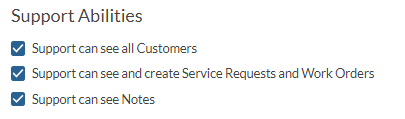
RazorSync offers 3 different types of users: Admin, User, and Support
If you do not currently have any Support Users, this does not apply.
Adjust your settings for Support Users by specifying whether they can see all Customers, Service Requests & Work Orders, and/or Notes.
Report Options

Customize your Work Order Reports to specify whether Service Request Notes (typically status changes and/or other user added notes) should appear in the Work Order Reports.
If you would like for Work Order Attachments (pictures) to appear on Invoices, or for Quote Attachments to appear on the Quote, uncheck the setting that excludes these attachments.
Customer Portal
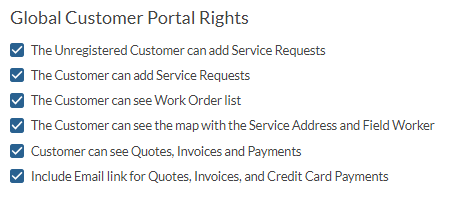
If enabled, the Customer Portal feature allows you to invite your customers to a self-service portal where they can view all past and pending Work Orders. They can also pay invoices directly through the Customer Portal with the Merchant Services add-on.
Workflow Components (right side of page):
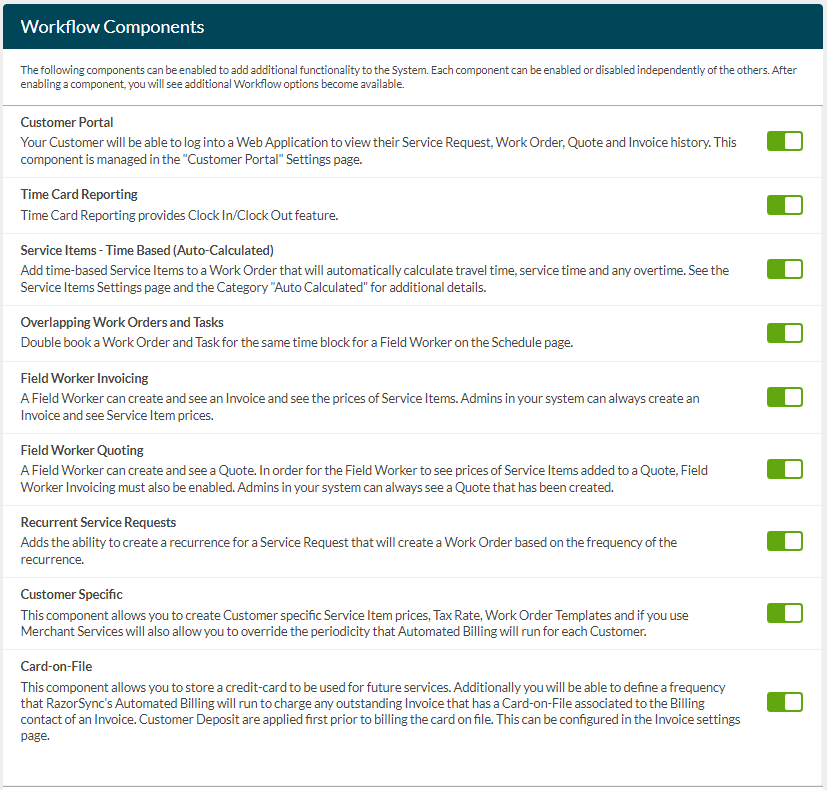
Customer Portal - Give your Customers access to a self-service portal to review all past and future work, including viewing Invoices and even paying invoices online with RazorSync merchant services.
Service Items - Time Based (Auto-Calculated) - Ability to convert "time" into a billable item. Automatically records travel, service and overtime for situations where exact tracking of time for accounting is required.
Time Card Reporting - Provides "Clock In / Clock Out" Time Card capabilities. Useful for calculating and reporting Payroll.
Overlapping WO's and Tasks - By default, RazorSync protects your schedule by disallowing multiple Work Orders or Tasks to be scheduled for the same worker at the same time. Enabling this feature allows for "double-booking".
Field Worker Invoicing - Allows Field Workers to create and send an Invoice directly from their RazorSync Mobile App
Field Worker Quoting - Allows you to create and send Quotes from your RazorSync Mobile App.
Recurrent Service Requests - Useful for defining and scheduling a recurring set Work Orders according to a specific formulaic pattern.
Customer Specific - Useful for defining Tax Rates, Service Items and Service Forms individually for Customers.
Card on File - Retain your customers credit cards on file to be used later for easily paying invoices.