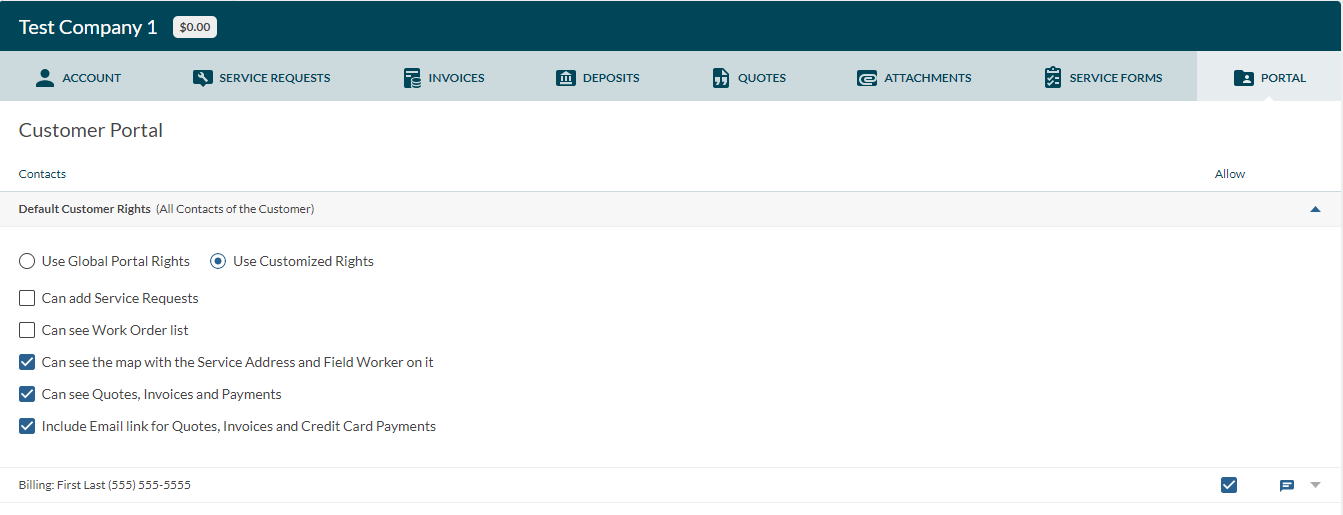The Customer Portal will allow your customers to see their quotes, invoices and payments. The Customer Portal will also allow your customers to add a Service Request, look at their previous Service Requests and Work Orders. You can set these Settings to control what your customers can do system wide or a customer specific basis.
Customer Portal Global Settings
In the Settings, click on Workflow and then Scroll down to the bottom to Global Customer Portal Rights. This section will control options for the Razorsync Customer Portal. Razorsync gives you the option to go very minimal by just including email links for invoices, quotes, and payments without having a customer to login or to a fully functional portal where a customer can login and schedule service requests.
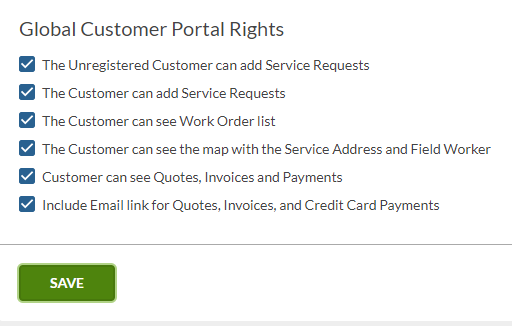
- Unregistered Customer can add Service Requests- This setting allows a customer to request service without having to sign in to the customer portal. If the customer already exists in your Razorsync system it will create the unassigned service request under that customer. If the customer is new and does not exist in your Razorsync system, it will create a new customer profile for the unassigned service request
- Customer can add Service Requests-This setting allows registered customers with a customer portal login to add service requests. This would require the customer to sign in to the portal. You can send a customer their Customer Portal login credentials in their customer profile.
- Customer can see Work Order list- This allows a customer when signed into the customer portal to see their work order history
- Customer can see the map with Service Address and Field Worker-This would allow customer to see a en-route field worker when they are signed into the Customer Portal
- Customer can see Quotes, Invoices and Payments-This allows the customer to view their historical Quotes, Invoices, and Payments while signed into the Customer Portal
- Include Email link for Quotes, Invoices, and Credit Card Payments- This will include the PDF attachment for Invoices and Quotes and the Pay Now link when emailing to a customer. Does not require logging into the customer portal to view. Very useful for allowing your customer to pay for a invoice at their convenience.
Customize Customer Portal
Located in the Settings under Customer Portal. This section allows you to customize the visual look of your portal and set defined time blocks for scheduled work orders that the customer can request.
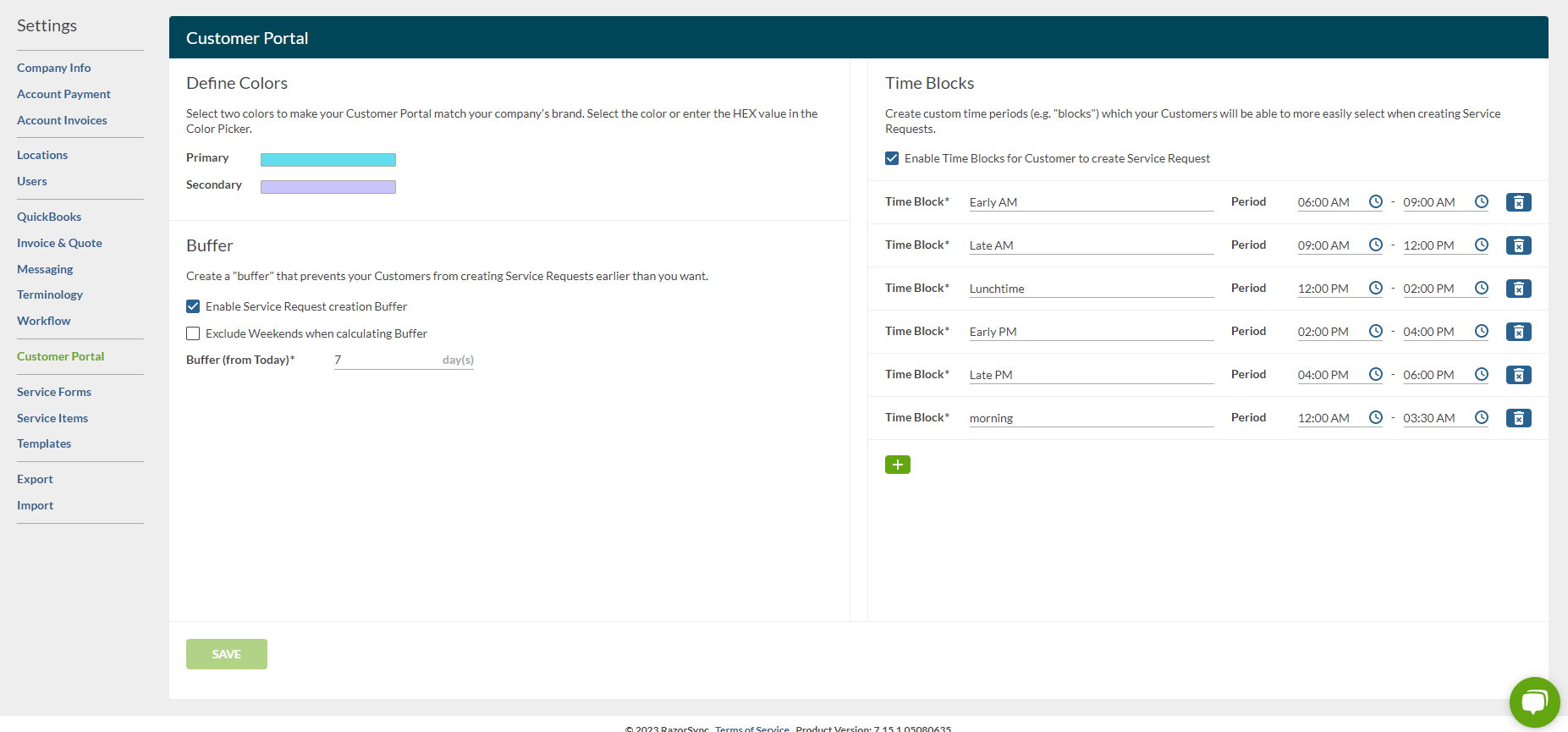
Previewing your Customer Portal
You Razorsync Customer Portal can be tested using the following URL pattern:
https://<yourportalname>.0.razorsync.com/Portal.html
Replace the section <yourportalname> in the URL above with your portal name. Hint: There shouldn't be any spaces in the URL and it is not case-sensitive.
For example, if your Razorsync portal is A1Plumbing, then the URL for the customer portal would be: https://a1plumbing.0.razorsync.com/Portal.html
Here is how the customer portal will look to your customers
Customer Portal Login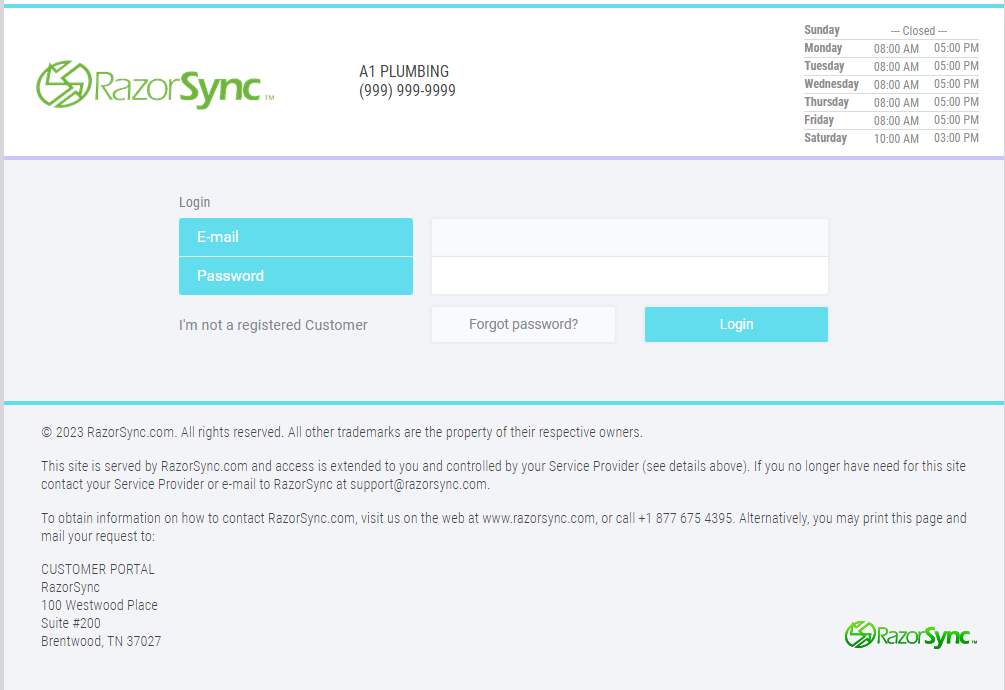
Unregistered Customer Requesting a Service Request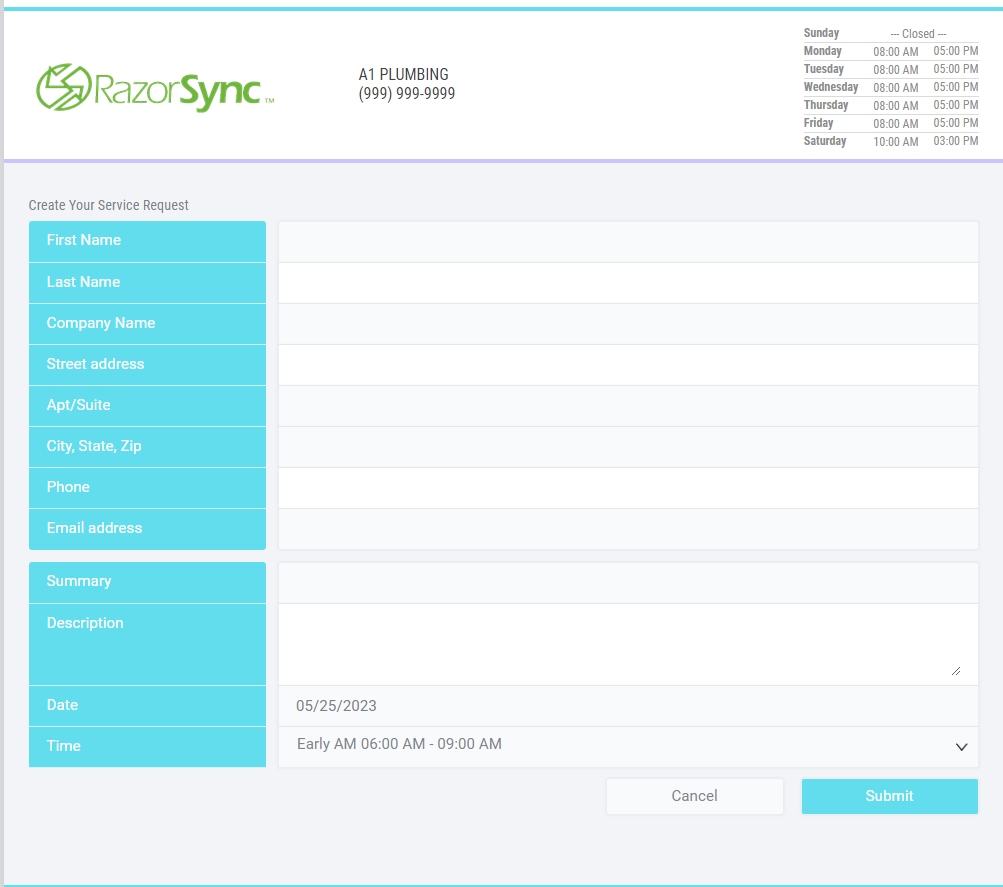
Send a Customer a Customer Portal Invite
This section on a Customer Profile allows you to allow the customer access and to send them a email with login credentials.
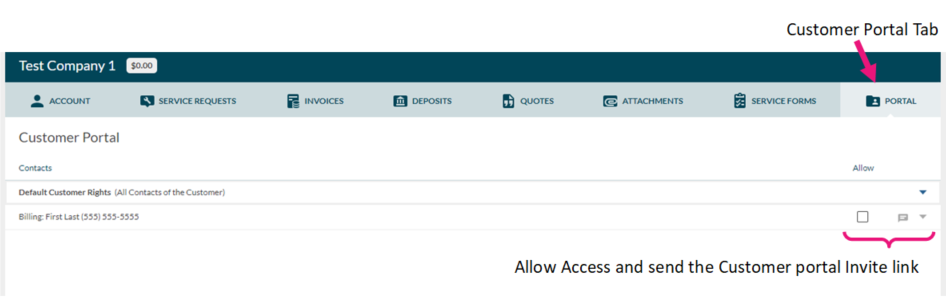
You can also set customer specific rights to allow or disallow certain customers or contacts for a customer to access the Customer Portal