Import data, such as Customers and Service Items, into your RazorSync Account from QuickBooks or Excel.
Settings > Import
Service Items
Select your Import Method. If you integrate with QuickBooks, you'll be given two options to import, either from QuickBooks or Other File. If QuickBooks, you may also choose to Import Inventory Items from QuickBooks Online by checking the box prior to importing.
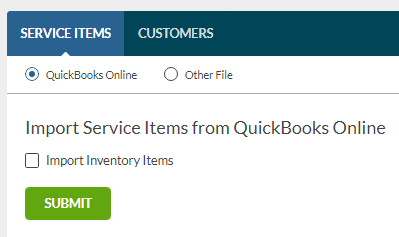
If you would like to import an excel file, select Other File. RazorSync has a special template that information must be put into in order to import successfully. You can download the template by clicking one of the three options (CSV, Excel 2003, Excel 2007-2010).
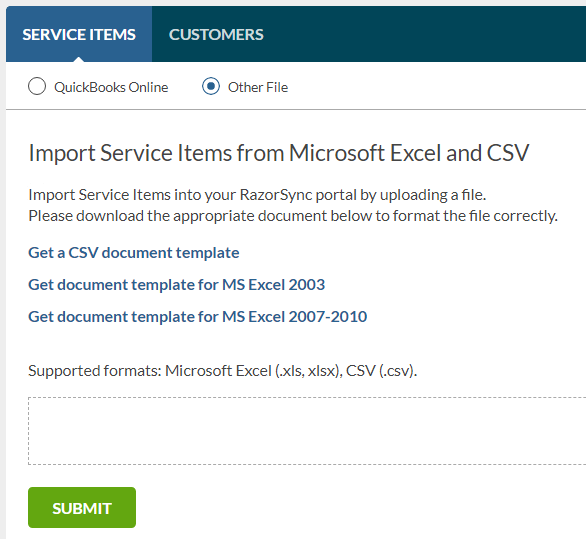
Customers
Select your Import Method.
For QuickBooks you'll see an option to Prefill the missing information with default text to avoid any issues. Also you can Import Jobs and Sub-Customers as additional customers, or Import Sub-Customers as a Customer Address.
QuickBooks Online
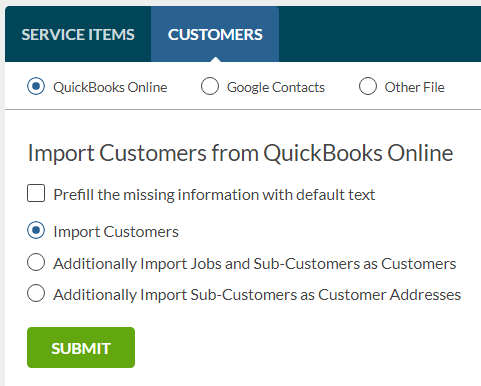
If you choose to import Contacts from Google, simply click on Sign In with Google. This will open up a new box for you to sign in with your Google credentials.
Google Contacts
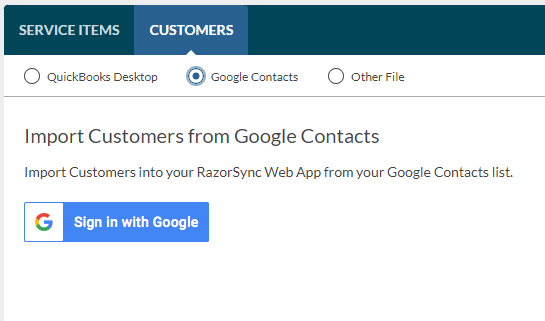
If you choose Other File, you'll be presented with a few options including: vCard, Microsoft Excel and CSV. You can download the template by clicking one of the three options (CSV, Excel 2003, Excel 2007-2010). There's also an option Prefill missing information with default text.
