Adjust your Invoice & Quote settings
Invoicing Memo Options
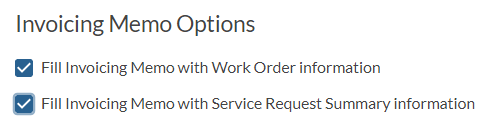
Invoices contain an Invoice Memo field. Enable these two settings if you would like for Work Order Information (WO #, Date/Time of Service, and name of technician), and Service Request Information to appear within the Invoice Memos.
Invoice/Quote Address Export Settings
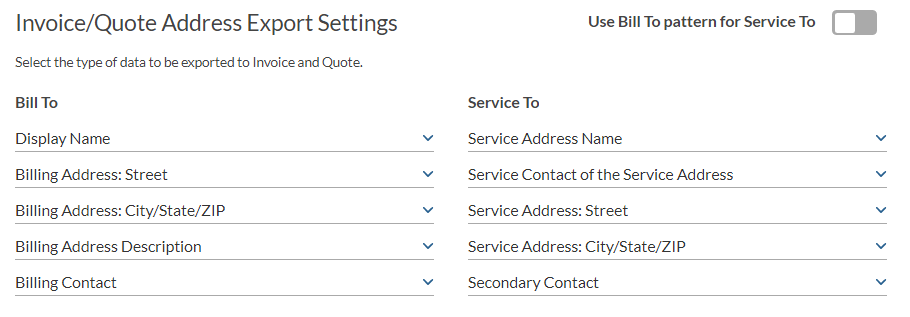
These settings determine what will appear on your Invoice and Quote Headers, and will also export to QuickBooks and fill the headers as well.
Customer Portal Default Visibility
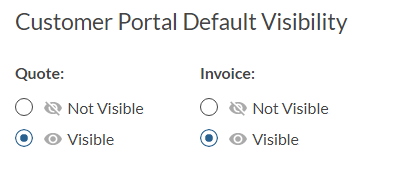
If you have the Customer Portal enabled, the Visible vs. Not Visible settings are important. By setting Invoices and Quotes to Visible by default, it will allow your customers to see invoices and quotes in the Customer Portal. More importantly, if you have merchant services enabled, ensuring invoices and quotes are visible will insert the "Pay Now" link on outbound invoice emails for customers to pay by credit card. With regards to quotes, your customers would have the ability to Accept or Reject quotes that you've sent to them.
Default Tax Settings
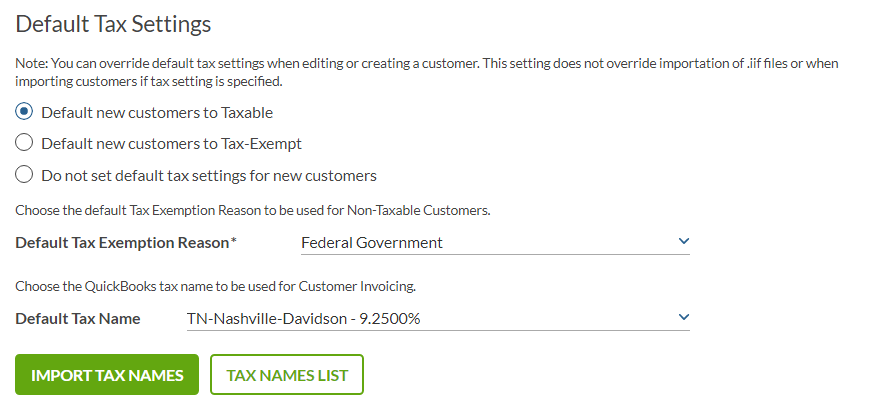
By Default, you can set new customers to be taxable, non-taxable, or no preference. This simply fills in the Tax Setting when creating customers, but you'll always have the option to change each customer individually.
QuickBooks Online requires a reason for setting a customer as non-taxable. You can set a default exemption reason, and you'll always have the option to adjust on a customer-by-customer basis. QuickBooks Desktop does not.
Enter a Default Tax Name that the majority of your customers will be charged.
Global Due Date
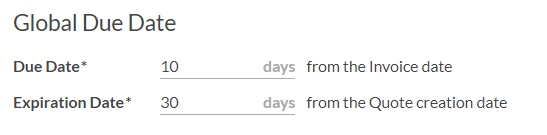
Set Default Due Dates for Invoices, and Expiration Dates for Quotes. This is a global setting, but you also have the ability to use the Customer Specific feature to set Due Dates on a customer-by-customer basis.
Terms & Conditions

Terms & Conditions appear at the bottom of your RazorSync Invoices and Quotes. This portion of the invoice does not export to QuickBooks.