Changing Your Own Password:
Click the 'My Info' icon in the lower left corner to view your profile.
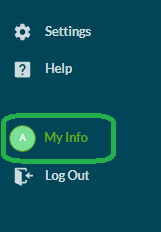
Click the Change Password button to view this pop-up:
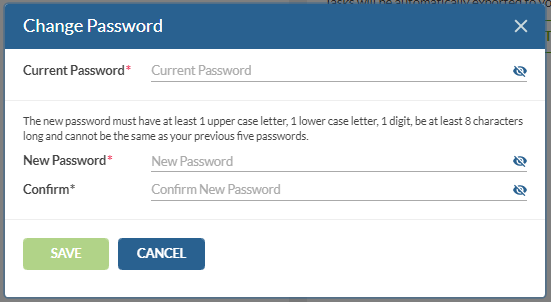
Enter your existing password, then proceed with setting a new password for yourself.
*Note: If you do not recall your current password, check your browser stored passwords, or you can have another ADMIN change it for you. You may also use the 'Forgot Password' link on the login screen.
Changing the Password for an ADMIN:
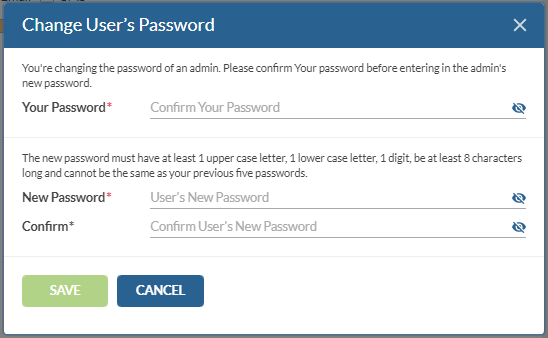
When changing the password for another ADMIN, you must first enter your own password prior to setting the other ADMIN's password.
Changing the Password for a USER:
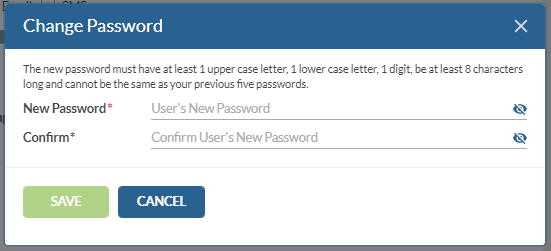
When changing a password for a USER (field worker/tech), you will not be asked to enter your own password first.