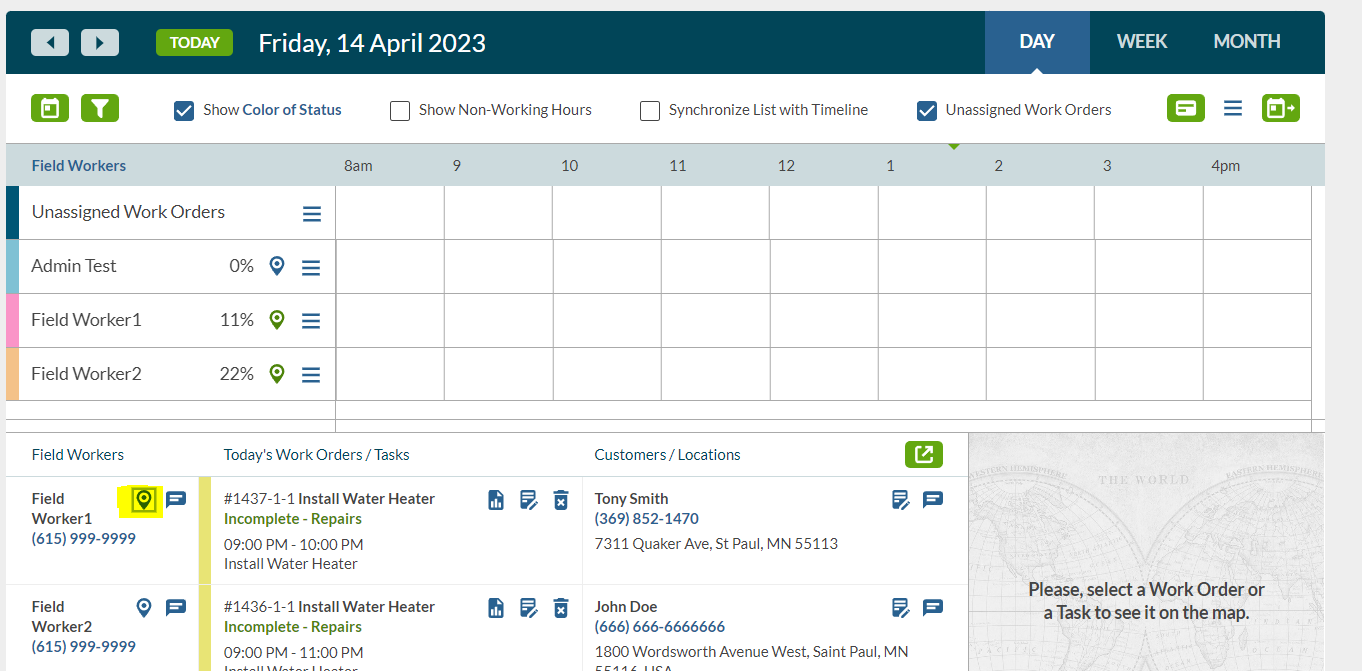Route Optimization is a powerful tool to help you arrange your tech's jobs in the most efficient route for the day.
How to set up Route Optimization
To Enable Route Optimization, go to Settings>Account Payment - Add on's

Route optimization will re-arrange work orders based on the start and end point of either your company address or you can also set a individual start and end point for a field worker.

How to use Route Optimization
- On your Schedule Page, Assign your Work Orders

- You can view the Field Workers Map to review the current route prior to optimization

- To optimize a field workers route for the day. Click the icon
 next to the Field Worker and the pop up with appear and click ok . You can optimize on the schedule page or the field worker map page.
next to the Field Worker and the pop up with appear and click ok . You can optimize on the schedule page or the field worker map page.

- This will then re-arrange the order of the work orders based on the most efficient path of travel. You can optimize up to 23 work orders on a field workers schedule for a single day.
In the Settings under Workflow, you can also set your preferred units and options to avoid highways 
A document will be generated that lists some valuable information such as Total Distance of the Route and Estimated Time. It also lists the Work Order in order from start to finish as they’re scheduled on the timeline, which includes the Service Request Summary. Customer Name, Address and Phone Number. If you need to Re-order certain Work Orders, when you print the document – the directions will reflect the changes you’ve made to a Field Worker’s schedule.
- Click on the box with the yellow icon by the Field Worker1 and the report will open up with the directions and times for your Field Worker