Just In Time is a feature that helps the Mobile App load faster!
The information in your account can be a lot of data to download out in the field, so Just In Time shrinks the amount of data to just recent activity.
When JIT is enabled, the information that’s downloaded to the app is set to a specific date range that you can customize. For example, 30 days before today’s date, and 60 days after today’s date; you will only see the Customer information that has activity in that time frame.
Your full customer database will always be retained in your portal, on the web browser version, so you are not losing any data!
JIT can be enabled by default in the browser version of RazorSync by navigating to Settings > Workflow > Mobile App Options, it will then take effect on the Mobile App upon the first sync.
To adjust JIT on the Mobile App, navigate to More (Settings) > Synchronization Settings.
- Enable or Disable JIT by checking or unchecking the box next to the feature.
If you disable JIT, please be aware that the app will have to download your full customer history which can result in longer loading times.
- Change the date range; if you want to see a wider date range or a smaller date range you can adjust the number of days. JIT History indicates the days before today’s date, JIT future indicates the days after today's date. The larger the number of days that are set will result in slightly longer loading times, whereas the smaller the number of days will make the mobile app load faster!
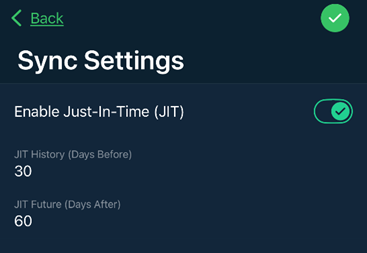
Search Online
What if you want to keep Just In Time turned on, but you are not seeing a certain Customer because they have older activity with your company? We have an option for that too! When you go to the Customer’s Page, type the name of the Customer who you are not seeing in your list, and then click the Search Online button. Another box will pop up with the Customer’s name, when you click on their name, it will download the customer’s full history with your company!

Admins can also set specific User permissions for the JIT feature in the global Settings found on the Web Browser version of RazorSync. Navigate to Settings > Workflow > Mobile App Options.
For more information, go to https://help.razorsync.com/advanced-features